YOUR STORAGE & BACKUP
The condition of your data should be paramount in your mind, and all your actions regarding your network should be aimed at ensuring the health of your data.
DATA STORAGE
Once you have a home network set up, you're going to want some online storage, it just makes sense. A central repository for your files makes them available to anyone on the network; it's a central place to backup your files, it moves irreplaceable files from individual machines to your network storage. There's no downside, except perhaps for the cost. And frankly the cost isn't all that great compared to the benefits.
Over the last several decades I've tried any number of network storage solutions, from running a full-blown Windows server to using a Windows 8 machine (and storage pools) as my server to a Raspberry Pi attached to a large external drive to a Linux box as a server and on and on. For the last seven years I've been using the one that's hands-down the best solution (for me!) - a Network Attached Storage device (or a NAS). This is basically a box with space for one or more storage drives and an embedded operating system (usually Linux of some flavor), giving you web-based administrative control and providing various storage services making it useful for PC's and Macintosh computers (and Linux). I strongly recommend that you get yourself a NAS if you don't already own one, and especially if you have no storage device at all on your home network.
 Without some centralized storage, you're dependent on all your critical files being on your or someone's computer. Every computer probably has some crucial files that would be terrible if you lost them. But (based on my own experience of working on a lot of people's computers) you probably have no centralized backup plan in place. Further, you can't access all the files you need when you need them ("I'd like to access those pictures of my son's graduation but they're on my wife's PC..."). And if you're running a business, you NEED centralized storage, backup and security. If your PC's hard drive fails, will you lose all of your business data? A frightening thought. And a home NAS provides a ton of other benefit's (like it could also act as a home media server).
Without some centralized storage, you're dependent on all your critical files being on your or someone's computer. Every computer probably has some crucial files that would be terrible if you lost them. But (based on my own experience of working on a lot of people's computers) you probably have no centralized backup plan in place. Further, you can't access all the files you need when you need them ("I'd like to access those pictures of my son's graduation but they're on my wife's PC..."). And if you're running a business, you NEED centralized storage, backup and security. If your PC's hard drive fails, will you lose all of your business data? A frightening thought. And a home NAS provides a ton of other benefit's (like it could also act as a home media server).
There are a ton of network storage solutions, but most are not simple and/or require a good amount of effort to get them up and running. Yes, you could use a regular PC running Windows with multiple drives set up in a RAID array, but setting this up and sharing it out is not trivial for the average PC user. Alternatively, you can build your own NAS with a PC and free software (FreeNAS, XigmaNAS, OpenMediaVault, Amahi, RockStor etc. etc.) but again these are not simple "plug-and-play" solutions, but ones requiring some significant computer savvy. By all means have at it if this is what you want, but there will be a learning curve, and you will be entrusting your critical data to it.
I'm sure there's a number of you that are asking "What about cloud storage?" Onedrive, Google drive, Dropbox and similar. Yes they work, yes they are easy to use. I have three major reservations about them. The first is that by using them you are tied to the ecosystem of that particular company. If I'm using Microsoft's Onedrive, then there are benefits in using other Microsoft software that integrates with it. I personally do not want to be that strongly tied into any one company's ecosystem. Then there's cost. Here's OneDrive's storage cost for home use:

And here's Google's cost for Google drive storage:
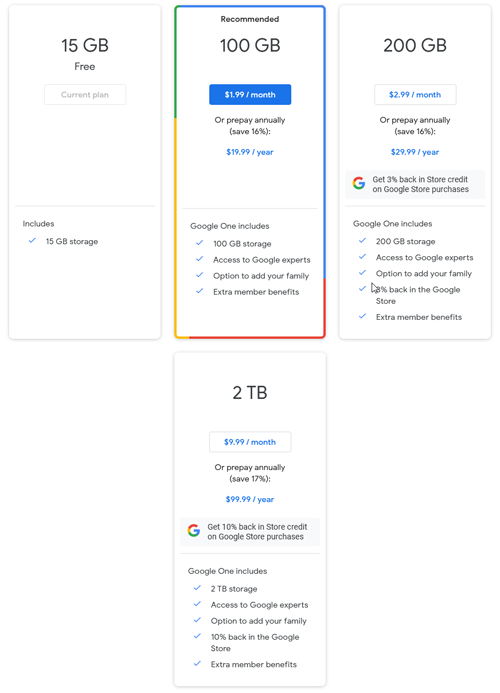
As you can see, these are not trivial amounts. If I were storing the contents of my NAS on Onedrive it would cost me $99/year. Year after year. And this number would only increase over time as storage does.
Finally, and the most important one to me is that I do not want my files physically sitting on Google or Microsoft's drives. There are not yet enough privacy safeguards for me to ensure that they won't turn over my data to the government, or snoop through it for advertising purposes or use it to train one of their AI systems. Nope, no thanks. I don't want to pay for them to screw with my data.
This is why I strongly recommend an off-the-shelf NAS. They are easy to set up, usually just requiring some minimal configuration. You can buy them at whatever capacity you want and they will provide a number of interesting features that you may come to wonder how you lived without.
I can't speak for the whole NAS world, but for the last sever years I've been a very satisfied user of a Synology NAS. Back then I was doing research for a customer who owned a small business and was not happy with his then-current NAS, a Netgear ReadyNAS. I spent some time and read a lot of reviews before finally assembling a matrix of various NAS's, their features, pros, cons and prices. Based on that matrix he chose to switch to a Synology NAS. I executed the transition for him and it could not have gone smoother nor could he have been happier with the result. I was so impressed that several weeks later I bought my own Synology and have been using the same one ever since. I also provided info to someone I work with at a museum who purchased several high-end Synologies for the museum and they have been doing a great job.
In purchasing a NAS, you're going to want one with more than one hard drive. A multiple drive NAS has data redundancy: if one drive fails, the others take over. You lose capacity but gain peace-of-mind. They use a technology called RAID (Redundant Array of Independent Disks). RAID combines multiple physical disks into one logical storage volume, which improves redundancy and (sometimes) performance. There are multiple different levels of RAID that provide greater or lesser redundancy and performance. RAID can be hardware or software controlled. RAID is built into the hardware of the Synology NAS. Mine is using SHR or Synology Hybrid Raid. According to Synology:
"SHR is an automated RAID management system that makes storage volume deployment easier than traditional RAID systems. SHR will allow users to handle RAID management, expand storage, and maximize storage capability even if they do not have a fine grasp of various RAID levels."
Even so, my NAS is essentially running RAID 1, or data mirroring. I have a 2-disk NAS. When I write data to it, the data is copied copied to both drives, so that each drive contains a full set of my data. If one drive files the other takes over. When I first purchased the NAS it had two 2 TB drives, but because each mirrored the other the total capacity of the NAS was 2 Tb's, not 4. But it was capable of recovering from one drive failing. That is super-sweet! But this is the best part: later, when I began to fill the 2 TB capacity, I bought a 4 TB drive. I shut down the NAS, removed one of the drives and inserted the new 4 TB drive. When I powered it up it said that storage was in a degraded state and asked if I wanted to rebuild the volume. I did and it "repaired" the volume by copying the contents of my original drive to the new 4TB drive. When done I still had 2 TB's of NAS capacity but had rebuilt the redundancy over two disks (its capacity could never be more than the smallest disk in the array). Later, when I could afford it, I bought another 4 TB drive and this time removed the original 2TB drive inserting the new 4TB drive. Again, repairing the volume. But this time the Synology rebuilt it to 4 TB's because both disks could handle that capacity. So I doubled the storage capacity of the NAS painlessly. Its capacity is now 6 TB's (I'm using 6 TB disks). I probably will upgrade the 7 year-old NAS rather than upgrade the drive capacity again.
But Synology (and other manufacturers) also offer multiple other features. I can access my files from anywhere by using one services of the NAS. It also comes with a small app library, where you can install apps that provide other services. It's called the "Package Center" and it offers add-ons, some free and some for a fee. By installing packages, you can turn your Synology into a media server, an iTunes server, a place to store and view your pictures, a web server running WordPress, an HR suite of software and much much more. If you have IP-based video cameras you can use your Synology as a good surveillance system: it comes with licenses for 2 cameras and you can purchase more. So the Synology is really extensible and has some super-useful functions that you might want to explore. Here's a partial list of some of the packages you can install:
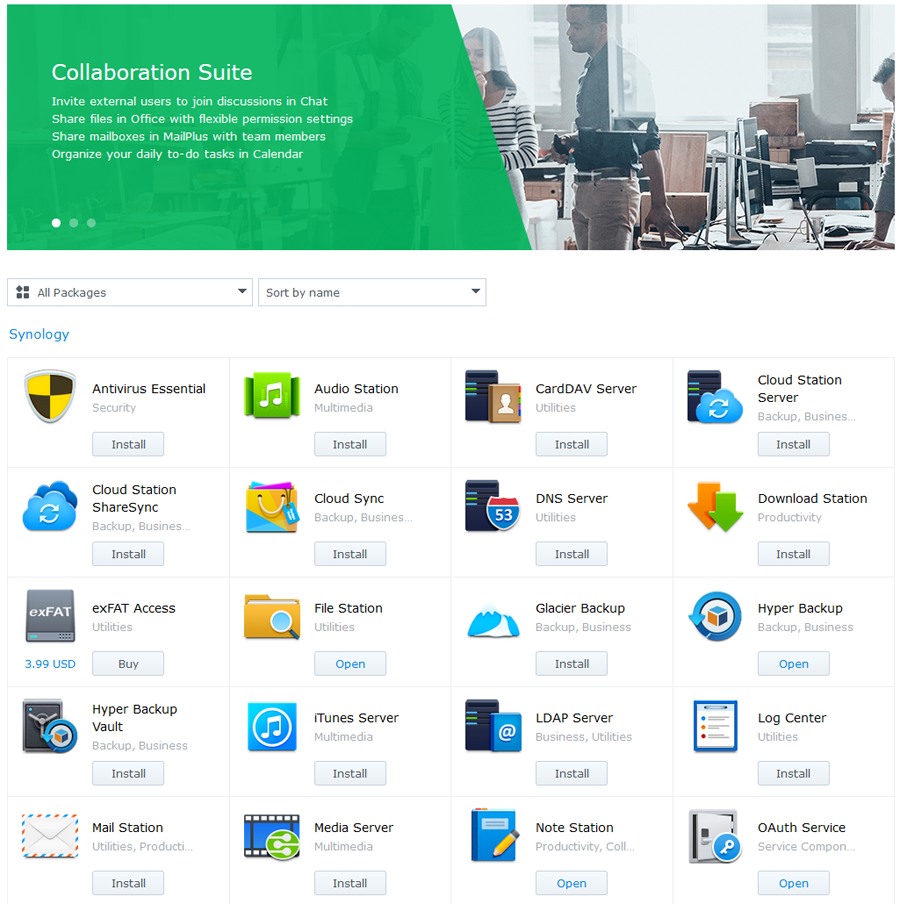
BACKUP
You have to have reliable backup of your files. Think of the files that you have that are irreplaceable: tax documents, graduation pictures, medical records etc. etc. If you've ever lost data due to a problem with a computer you know how painful and destructive that can be. If you do implement a NAS on your network (or use some centralized storage), then you should back it up (redundancy in your storage drives is no substitute for backing up the files).
There are basically two methods that are practical for backing up your data: you can back it up to a local hard drive or you can back it up to the "cloud", ie an Internet company that provides backup services. Well you know my feelings about your data sitting in the cloud. I'm a little less stringent with backup because most backup companies provide strong encryption and only you hold the key. However, with large amounts of backup (multiple terabytes) online backup and recovery can be slow. I prefer NAS backup to a local hard drive. But you have to do it right. When your drive is physically plugged into your NAS it's called a "hot" backup. Since it's plugged in and working if your NAS is struck with a horrible malware that encrypts all your data files (and charges you a ransom to decrypt them) it can also encrypt your backup, rendering it useless to recover from the malware. So you should have a second backup drive, unplugged form your NAS and (ideally) held in a separate location (in case something happens to your house). An unplugged backup drive is a "cold" backup. If malware strikes and encrypts your NAS AND your backup, simply wipe both and restore form your cold backup. You might lose a little data depending on how old it is but that's all you'll lose and you won't have to pay a fortune (usually in Bitcoin) to the hackers that wrote the malware (and hope they give you the encryption key).
 I use a hard drive dock like this (left) that plugs into my Synology NAS via a USB3 cable. I can run backups on this drive, then remove the drive (storing it in a secure location), pop in a new drive and continue backups. I rotate between them every week so worse case I can only lose up to a week of data, something I can live with.
I use a hard drive dock like this (left) that plugs into my Synology NAS via a USB3 cable. I can run backups on this drive, then remove the drive (storing it in a secure location), pop in a new drive and continue backups. I rotate between them every week so worse case I can only lose up to a week of data, something I can live with.
The software that I use is one of the free packages available from Synology: Hyperbackup. With this software I identify those parts of my storage that I want backed up, and when the backups should take place (nightly, beginning at 2:00am). Then I'm good. Recently I put a new drive into the rotation and had a full backup written to it. This took forever (much longer than a day) to complete because so much data has to be written, but subsequent backups only back up data that has changed, so they are much faster. My nightly backups usually complete within 1 to 2 hours.
If you are backing up individual computers, I recommend using a cloud backup service because local backup is not cost-effective. The best-rated backup service is Backblaze, but iDrive is much cheaper for the first year.
Don't neglect backup!
